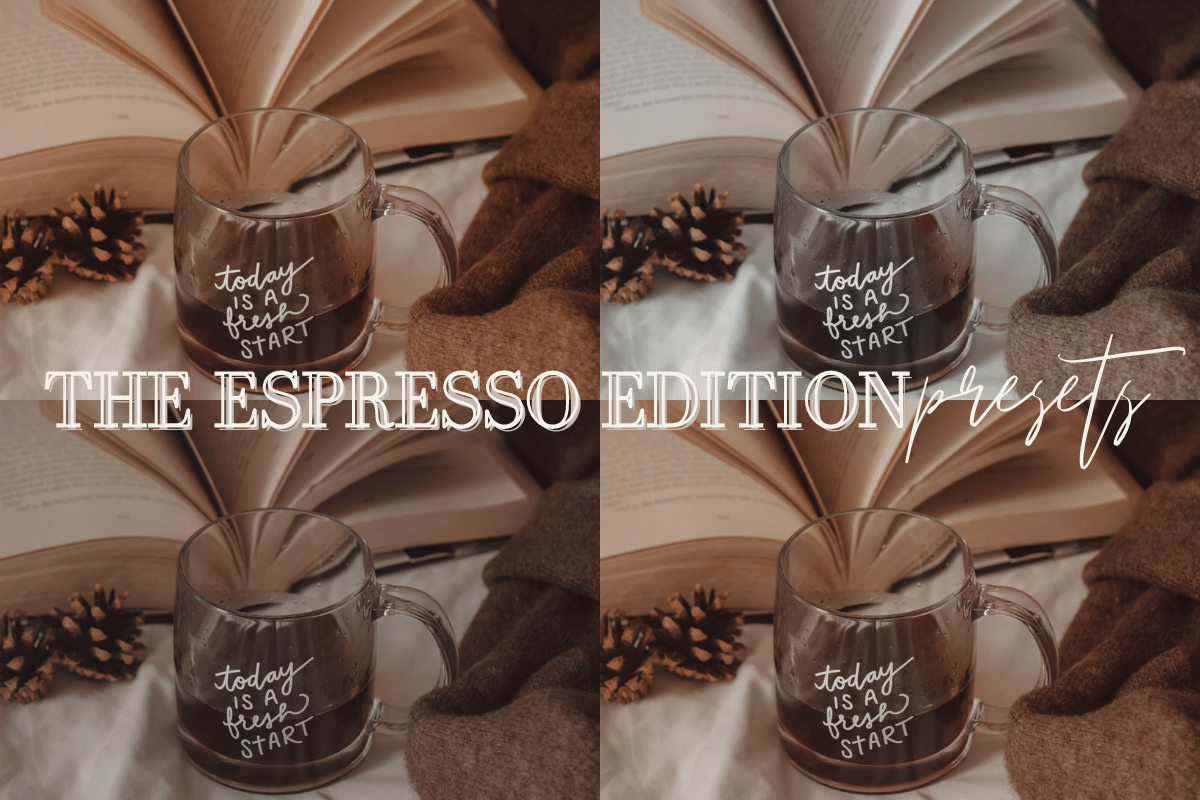
So you’ve downloaded my presets. How exciting! If you’re curious what to do next, here are some helpful tutorials.
I love seeing how you use my presets on your photos. If you decide to upload them to Instagram, make sure to tag #EspressoEdits so I can see and share them to my stories!
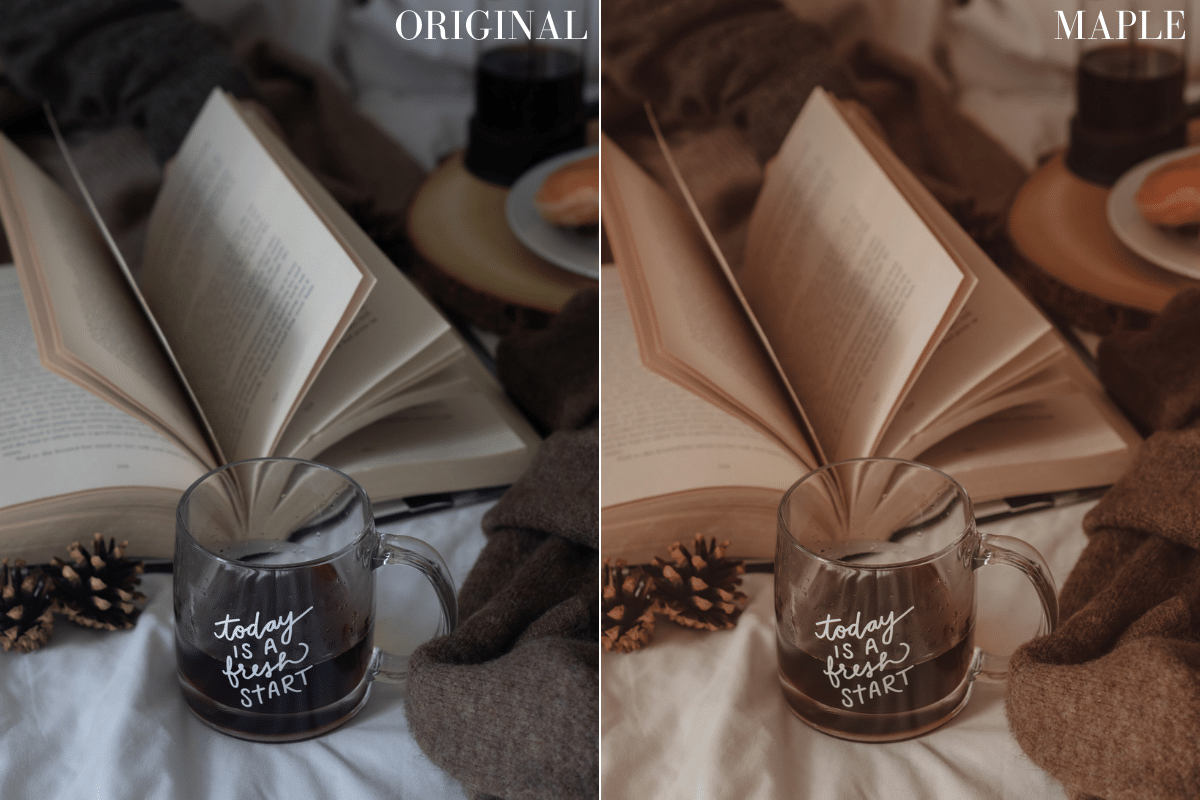
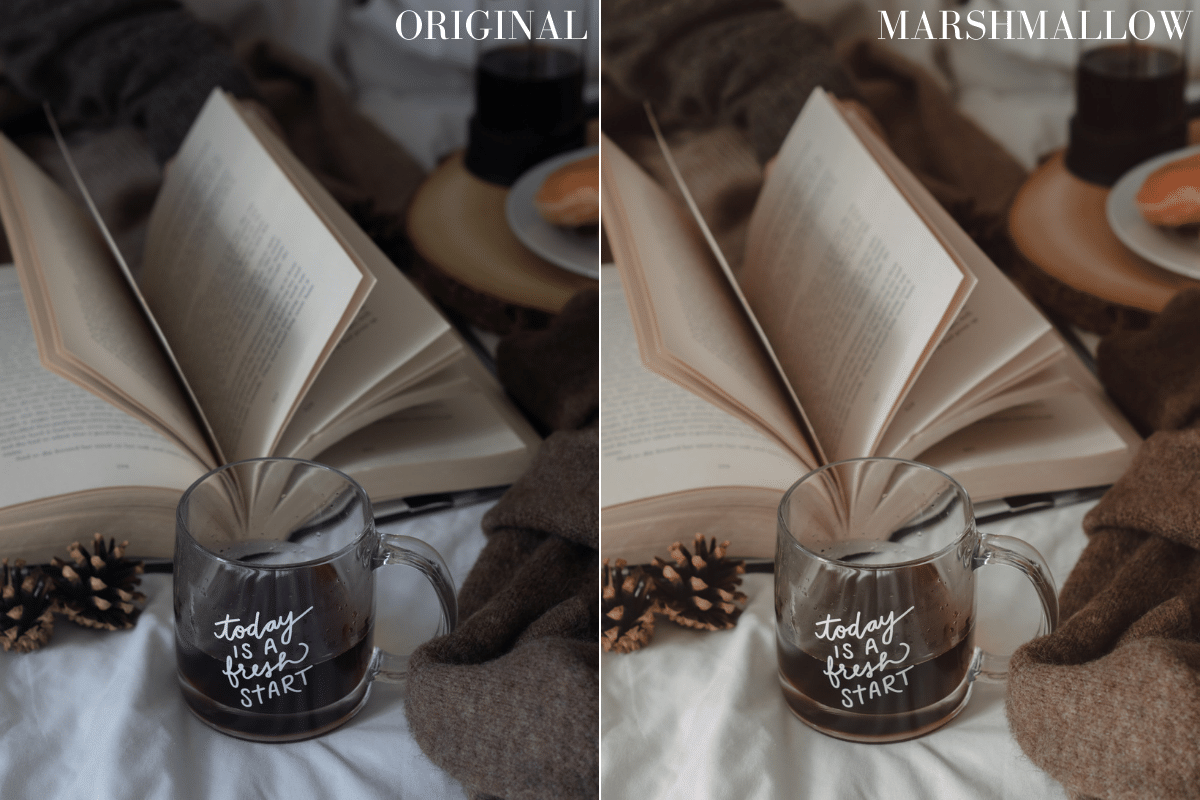
For Lightroom Classic (desktop)
Unzip The Files
On a PC, right-click on the zipped folder and choose “Extract All” from the menu. On a Mac, double-click the file and it will unzip all on its own.
Open Lightroom Classic
This desktop version of Adobe Lightroom requires a subscription but it includes far more features than the free mobile app.
Add The XMP Preset Files
From the menu bar, choose File and then click on Import Develop Profiles & Presets. Navigate to where you placed the unzipped .xmp preset files. Select the presets you’d like to add and click import. Resert Lightroom Classic and you’ll find the new presets under User Presets in the sidebar.
Using Your New Presets
Upload a photo of your choosing and click on the preset you’d like to use. After that, you can alter the colors, contrast, etc. as much as you’d like. Remember, presets are a base and not always a “one-click fix” situation.
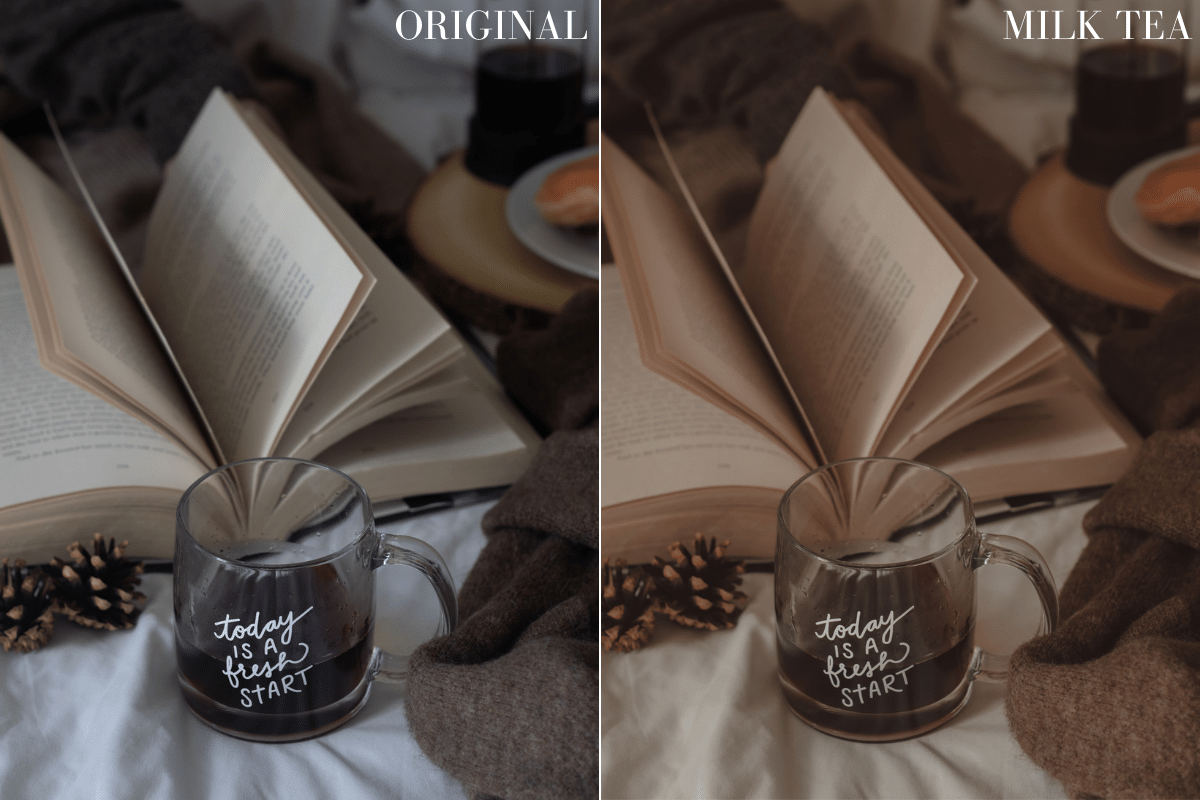

For Lightroom Mobile
Save Your Presets
If you unzipped the files on your computer, you’ll want to save to a cloud device, like iCloud or Dropbox (my personal favorite). This makes them easy to access on your mobile device.
Open The Lightroom App
This app is free to use! No subscription is required, and you can utilize these presets super easily in-app.
Add The DNG Preset Files
Click on the (…) settings option in the top right corner of the app. Choose the add photos option. The next step depends on how you saved the files in the first place. If you saved to a cloud device, choose from files. If you saved them straight to your phone, use from camera roll. Select the DNG files and add to Lightroom.
Using Your New Presets
Select the DNG file with the preset you want to use. Click on the (…) settings option in the top right corner of the photo, then click copy settings. Move over to the photo you’re getting ready to edit. Tap the same (…) option, and select paste settings. From there, you can make edits as you please: adjusting exposure, colors, sharpening, etc. Presets are to be utilized as a base, and they are rarely perfect after the initial paste. Have fun with them and make them “your own.”